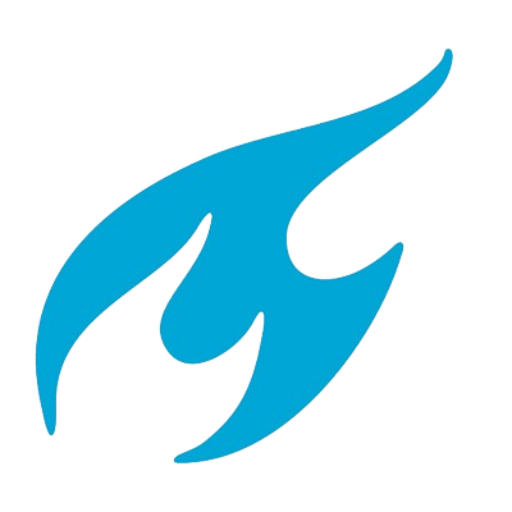Canon Printing & Manuals
This page provides information on how to print using Canon printers at TU Delft and how to access the corresponding manuals and print portal.
Printing is an essential part of daily work at TU Delft. To print documents using the Canon printers, please follow the instructions below and consult the manuals for detailed guidance.
Printing on managed TU Delft workstations (Windows/Mac)
- For employees, the FollowMe Canon printer is pre-installed on all TU Delft managed Windows and Mac workstations.
- This allows you to print from any application (Word, Excel, PDF, etc.) without additional setup.
How to print:
- Open the print window in your application (click Print or the print icon).
- Select FollowMe Canon from the printer list.
- Adjust settings if needed. You can also change print options at the Canon printer before releasing the job.
- Click OK or Print to send the job to the printer system.
Printing via the TU Delft Print Portal (Linux and unmanaged devices)
If you use Linux or a personal device not managed by TU Delft, print through the TU Delft Print Portal:
print.tudelft.nl
- Upload your files directly through the web portal without needing to install printer drivers.
- After submitting your print job, go to any Canon printer on campus and release your prints.
Canon Printer Manuals
Find detailed manuals and guides here:
Canon Printer Manuals Portal
Missing information or found an error?
If you notice missing content or errors in the manuals, please submit your feedback here:
Review/Update Manual
Your report will automatically generate a Self Service Portal call, and the manuals will be updated accordingly.